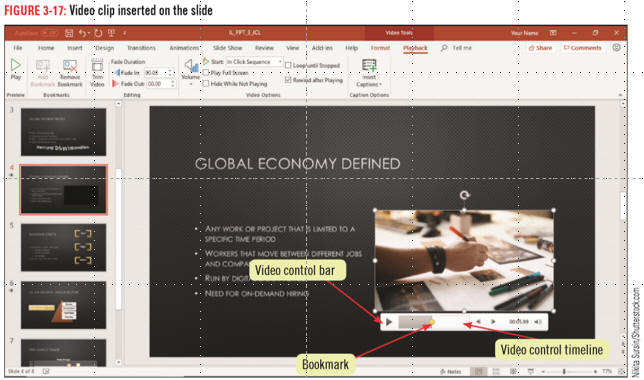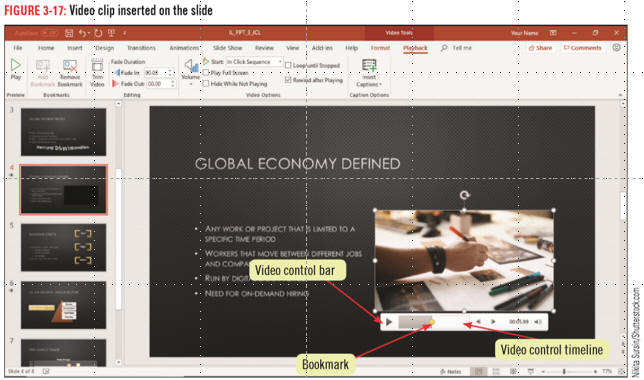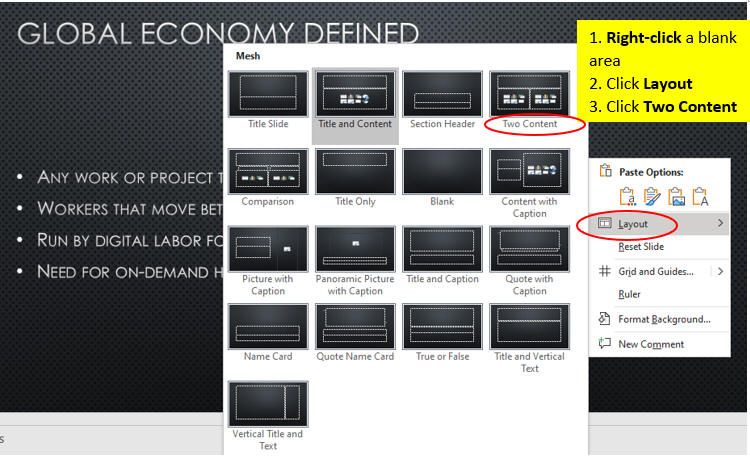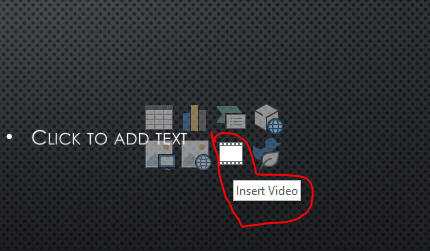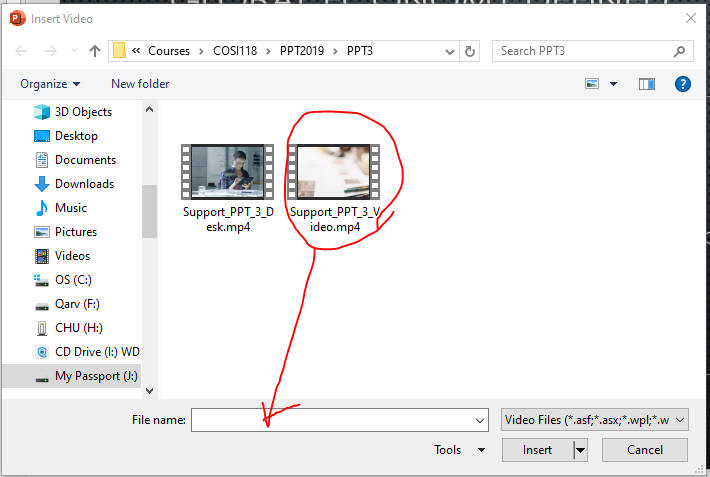Insert and Edit Digital Video
- Digital video is live action captured in digital format by a video camera
- Animated videos contain multiple images that stream together or move to give the illusion of motion
- Can edit the length of a video or add effects or background color to a video by using PowerPoint’s video-editing tools
- Can trim a video clip from the beginning or the end
- To trim a video clip, use the Video Tools Playback tab, then click the Trim Video button
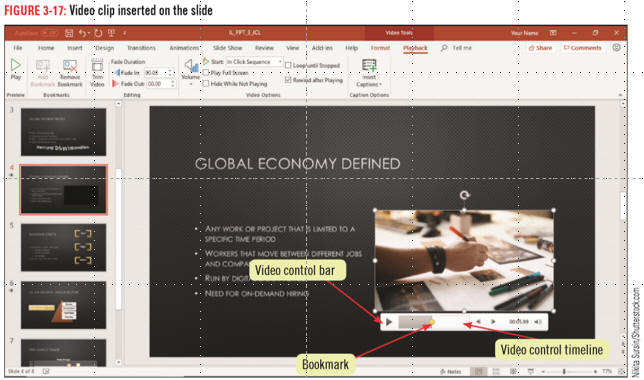
- Download the file,
Support_PPT_3_Video.mp4.
- Open PPT3 from the last page
- Click the Slide 4 thumbnail.
Set the Layout of Slide 4 to Two Content as below.
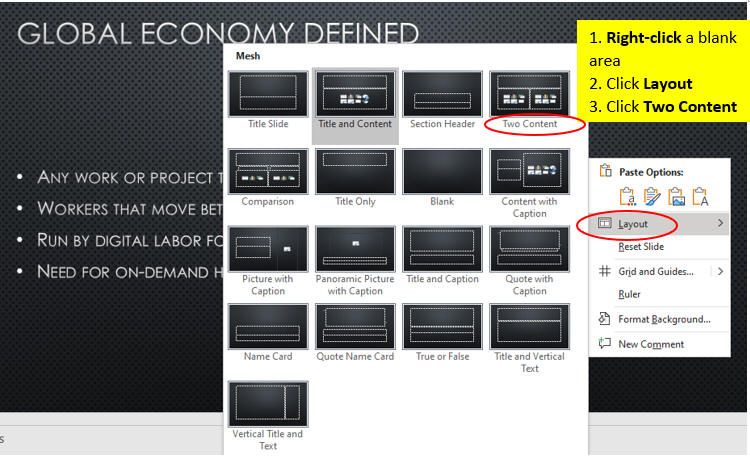
- Click the Insert Video icon as below.
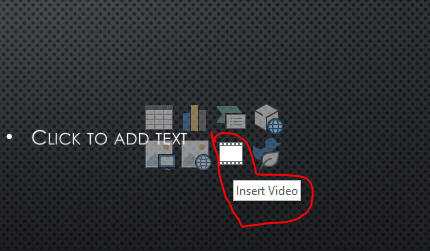
- Find the location of the file, Support_PPT_3_Video.mp4 and
Insert it.
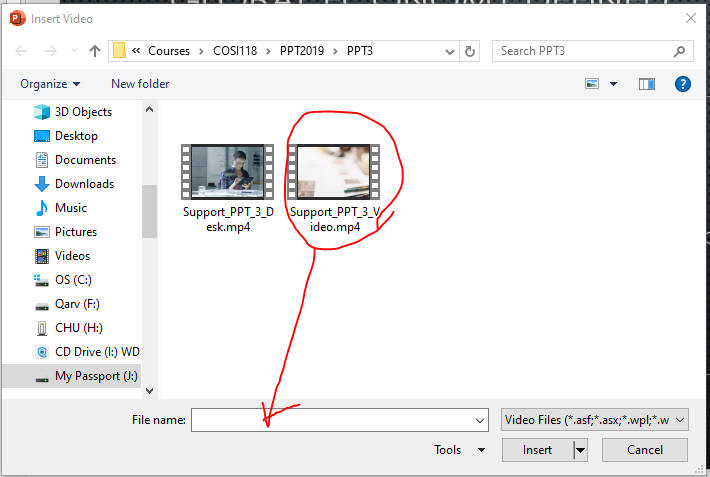
- After the PPT3 file links to mp4 file, Play the video.
- Click the video control timeline at about 00:06.00, the add
bookmark as below.

- View Slide Show from beginning.
- Save the file and submit the file to Canvas.